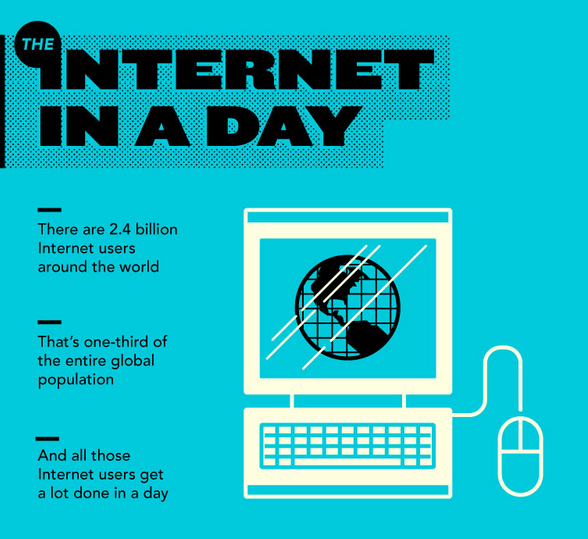Step 1. First step we just need to create the outline (as usual) for the head which is round and just a rough shape of the body is good enough. (You can go online and look at the example shape of the body if you want to).
Step 2. Then you fill the color for the head (solid color first) then remove the outline. Then, fill the color for its body just by using the gradient color.
Step 3. Now you draw a collar with a tie and fill with solid colors first as usual and gradient colors later/ after. And after that, group the collar and tie together and make it into just one object. To group those two things together, you can just right click and select group. Other than the collar and the tie you also have to group the head and the body together as one thing.
Step 5. Now we're in the option that we can choose how it'll look like after we make it 3D. So we have to rotate it and see the changes and do the blending to 1 (remember to have a bit shadow).
Step 6. Now we want to make that 3D shape into bunch of grouped shapes because we want to delete some of the unwanted shapes. So now we right click on the selected group and select ungroup.
Step. 7 When we now take a close look to our layers, we'll find many groups that contain clipping paths inside them plus the blue gradient color became a rasterized image basically we're in a very messy state; So now we have to delete all the clipping paths, and shapes hidden underneath and also group the blue gradient and clean up a little bit with your layers.
Step 9. When we're done lets get our tie back, you might see it as not on the body of the person because we already rotate the person so now we hide it again because we're not yet done with the colors of our person.
Step 11. For the head now we fill it with gradient color (radical) like a bit yellowish and duplicate the layer and reduce its transparency to 80%. The color would show very perfect!!
Step 12. Now we want to make the head glossy, so now we'll use pen tool and draw a shape like what you can see in the picture. And then select it and use pathfinder tool intersect the shape areas to extract that much area from the shapes. Press Expand and we can see the desired shape.
Step 13. Screen the layer with Opacity 65% and cut another shape as you can see in the picture below and then gradient as well with 60% Opacity. (Make another one with similar shape to the lower part of the face)
Step 14. Lastly bring the tie back and make sure you do step 13 for the tie too and then highlight the parts that you think you need to highlight them (if you dont know how to highlight scroll up to the first paragraph you saw in this article and click "HERE" to view Part I that shows you how to highlight as well).
THEN YOU"RE DONE. (MAKE sure you put the person in the ice cube that you made with shadow effect (simply draw a rectangle shape with dark blue color and make its opacity as 35% with the amount of 25 blur)
Major Concept:
Create your own people in ice Cube is very fun, its not only the person in ice cube, you can use this technique and create other different kinds of person. It again seems like it has a lot of steps but if you're used to it you can do it very easily. So it is better to practice yourself by creating things like this when you want a picture of cartoon etc.
Advantage & Disadvantage:
The advantage of creating your own person is because you'll know how to create other kinds of person too in the future, not only the person like this (MSN style) but also you can do girl version, or person with eyes nose and mouth etc since you already know the technique from this article.
The bad thing about this is that again IT TAKES time to do, and if its not good you might end up giving up and just Google the picture.
Question:
Isn't it better if they don't use person in the frozen ice? Because you had to highlight so much.... Why don't they just create like something else that normally people do. (COMMON) :3
Citation:
"Create a Fun Icon of Frozen People on Ice – Part II." Vectortuts RSS. N.p., n.d. Web. 02 Apr. 2013. <http://vector.tutsplus.com/tutorials/icon-design/create-a-fun-icon-of-frozen-people-on-ice-part-ii/>.